So you created and set up your profile, awesome! What's next? Check out our portfolio feature we have specifically designed for you to digitise your portfolio and showcase your best creative works.
Here's your step-by-step guide on how to add to your portfolio and all your burning questions along the way.
First, head to your profile by clicking the human icon located on the most left at the bottom of the menu bar. You will see a section as you scroll down your profile page titled 'My Projects' and how many projects you have left.
What is the difference between projects and portfolio?
A project is one of your works that you add to your portfolio. One Cult Creative portfolio can feature up to 5 projects.
Why can I only add 5 projects to my portfolio?
Because we believe portfolio curation should be intentional and purposeful. Instead of putting all your works, pick the 5 that best showcase your skills and experience right now, and update your portfolio as you grow. As a creative, you should know which works best reflect your skillset. If you don't, then this is a good way to narrow down your niche and clearly show your strengths.
Adding A Project To Your Portfolio

Click '5 more projects to go' to get started. You will then be redirected to a page fill in your project details.
Add a title for your project. This will be displayed as the header of your project on your portfolio so you should pick a clear and concise title such as 'Product Snapshots for ABC Agency' or 'Album Cover Artwork For Artist'
Choose a cover image for your project. This will be the first artwork creatives will see when they scroll through your portfolio before clicking in, so we recommend a striking and impactful image here. The dimensions are 1200x630.
Next, include a description of your project. This can be the brief you were first given, your processes and final result. You can go more in-depth about your work later on (explained below).
Click 'Save' to view your projects displayed live.
Adding Text Boxes
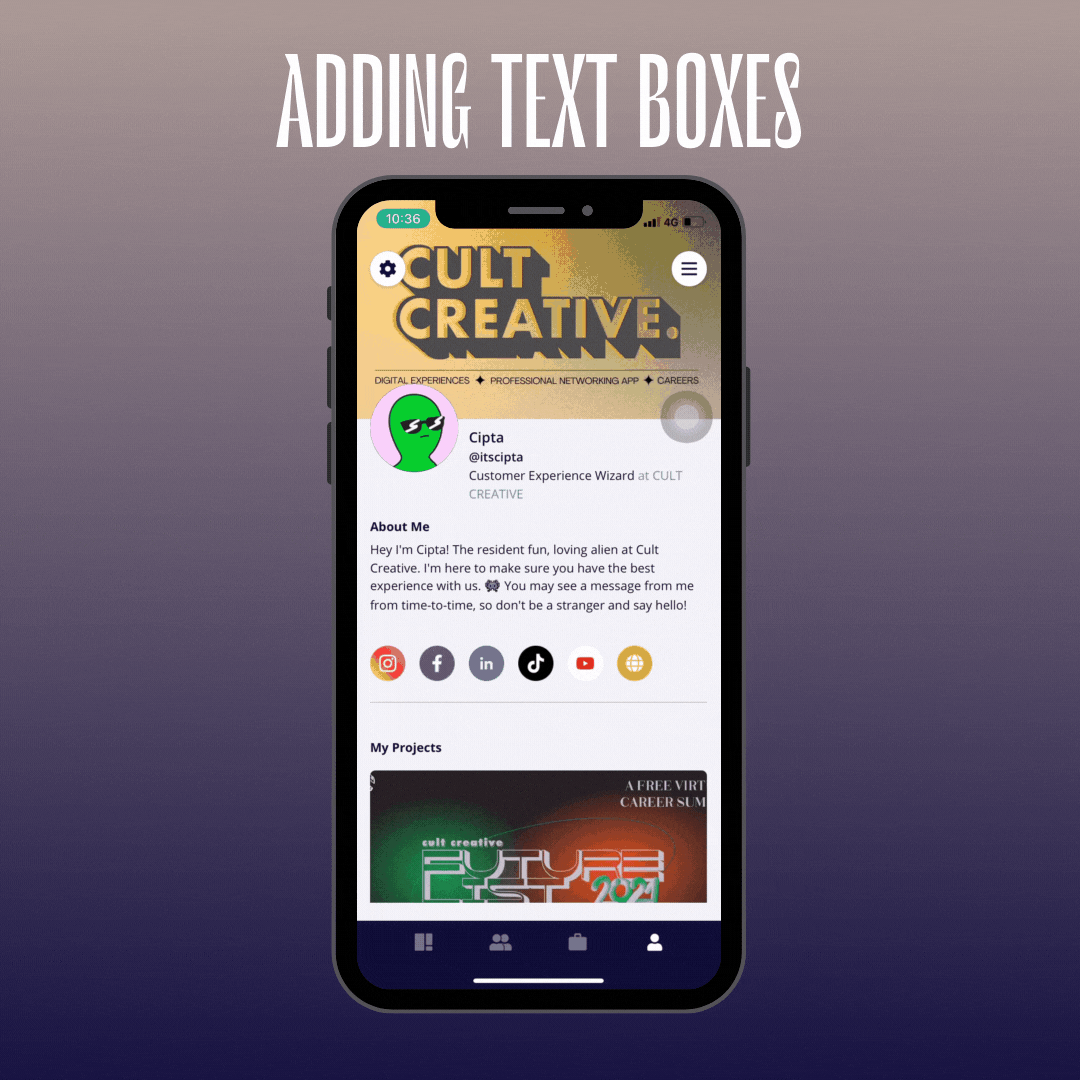
Click the '+' icon on the bottom right of your screen to open more portfolio-building features.
To expand on your projects and talk about different stages of your work, select the 'T' symbol to add multiple text boxes. This is where you can really elaborate on your projects and go into detail about the 'what' and 'how'!
Don't worry about filling all the information now--you can always edit your projects at any time.
Click 'Save'.
Adding Multiple Images
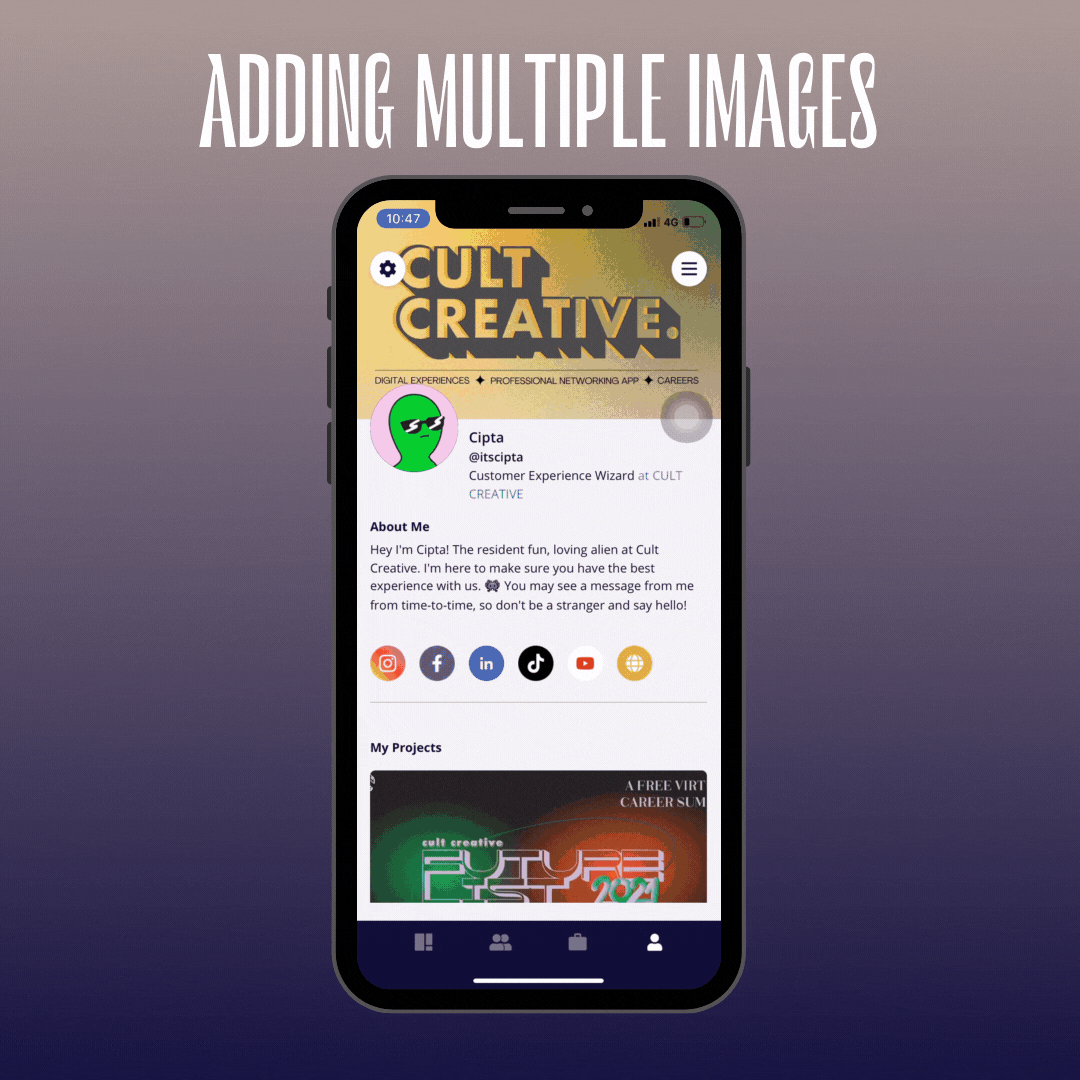
Another feature you can explore are image galleries. You can select up to 5 images at a time from your camera roll (make sure you grant permission to Cult Creative to access your photo library).
Click the '+' sign on the bottom right and select the second icon from the top for image galleries. Select your desired photos and click 'Done'. Once resized, they will be added to your project.
You can use text boxes and image galleries hand in hand to give an in-depth explanation of your projects.
Click 'Save'.
Can I add video to my project?
Yes, there is a video feature where you can add a URL address. Click the '+' sign and select the third icon from the top.
What happens after I publish my project?
There are a few post-publishing features you can take advantage of. First, click on the existing project and select the 3 dots in the top right corner.
Under 'Collaborators', you are able to add other creatives who have worked on this project with you (we're all about sharing the love and credit!). Enter their username and add more collaborators by clicking 'Add More' on the top right corner. We're working hard on the next app update to add non-app users as collaborators where they will be notified via email. Subscribe to our newsletter for the latest updates!
You can also edit your published projects by clicking 'Edit' where you can add more text boxes or images.
Finally, you can permanently delete your project from your portfolio by clicking 'Delete'.
Who can view my portfolio?
Anyone on the app is able to view your portfolio by heading to your profile page. This makes it especially easy for hiring employers and potential clients to view your work when you apply for jobs right in the app--no more sending your portfolio separately in emails!
The best portfolios will also stand a chance to be featured on our 'Profile Showcase' where we spotlight the coolest user profiles live on our app right now to our 20,000 strong community of creatives!

And boom, there you have it, a snazzy digital portfolio that you can edit on the go and use to apply for jobs in the app easily! We can't wait to see more of your awesome work on the app.
Haven't downloaded our app yet but want to get in on the action right away? Click the image below to take you to your local app store or scan the QR code. Don't forget to tell your friends about the Cult Creative app so they can get in on the fun too!
__
Bumped into us for the first time? Cult Creative is a digital platform and professional networking app for ambitious creative individuals to find work, network and showcase their work.
